Set up the
hardware

To fly CloudFlyt, you will need a fast Internet connection, Ethernet or 5G WiFi to connect your Nvidia Shield. After connecting the Shield to your TV, use the remote control to sign in to your Google Account and download the CloudFlyt App from Google Play. Run the CloudFlyt App, and it will ask you to plug in the yoke and pedals. Sign into your CloudFlyrs Club account, and select an Aviation Training Mission to go flying!
...
Learn the on-screen
flight controls

CloudFlyt maps the yoke buttons and switches to several on-screen controls in the cockpit. These allow you to interact with the aircraft panel to run checklists and fly missions with the on-screen indicators, all driven by the buttons on the yoke. No distractions of keyboards or mice or pull-down menus.
...
Fly various
training missions
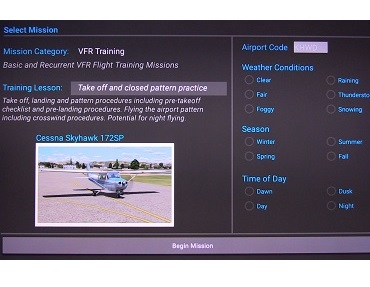
Flying the training missions is straightforward, starting with a mission briefing and calibrating the flight controls. It's not just guided instruction, it's up to you to fly the mission successfully with plenty of opportunity to practice independently as you wish. You're Pilot In Command!
...
install the cloudflyt app from google play
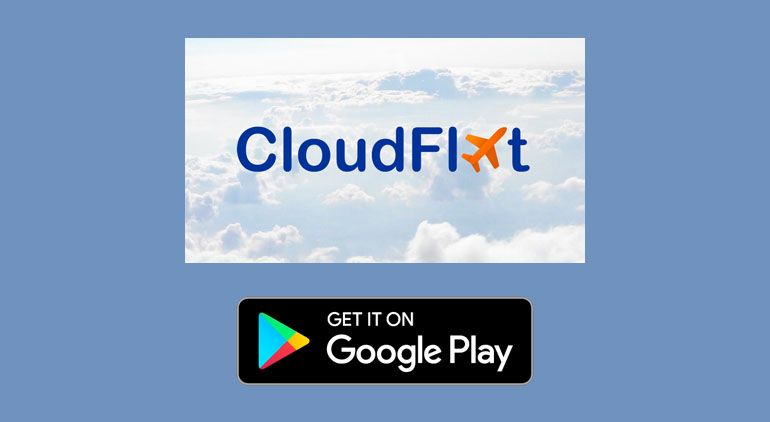
download the pilot's guide and checklists
CloudFlyt Controls

Here is how to use the CH Products Sim Yoke and Pro Pedals on CloudFlyt. There are controls for looking around and for changing to a few different panel modes. Normally, you are looking out from the pilot's seat in the cockpit. You can also select the switch panel view or the radio stack view.
There are selections for popping up the GPS and the ATC conversation menu. These are quick, easy, single button operations, without taking your hands off the flight controls. You can focus on flying, navigating and checklists.